When solving Tickets in Zendesk, you may begin to notice some patterns. Whether there are several customers with the same issue or just many customers who purchased the same training, many Tickets are solved in the same way. Creating a macro is when you create a template to quickly respond to these repetitive Tickets.
What is a Macro?
In Zendesk, a macro is a constructed response or a series of actions that an agent can apply to a ticket. Macros can be applied when you create, respond to, or update any Ticket. Each Ticket contains properties or settings that can be quickly updated by applying a macro. When creating a macro, you must construct actions that will alter a ticket according to your needs. Some important actions can include status, assignee, comment/description and subject.
How do I Create a Macro?
There are two ways that you can create a new macro in Zendesk: through a previous response sent in a Ticket, or by going directly to the Admin Center.
To create a macro from a Ticket that is already opened, you will follow these steps (it doesn't matter if it is a solved or pending ticket). In the upper right corner of the Ticket, click on the three dots to open a drop down menu of options. The first option should be to "Create as macro." After clicking this button, it will bring you to the Admin Center to create the macro. Taking this route to create a Macro can save time because it automatically fills in some of the actions from the ticket. We will talk more about actions down below.
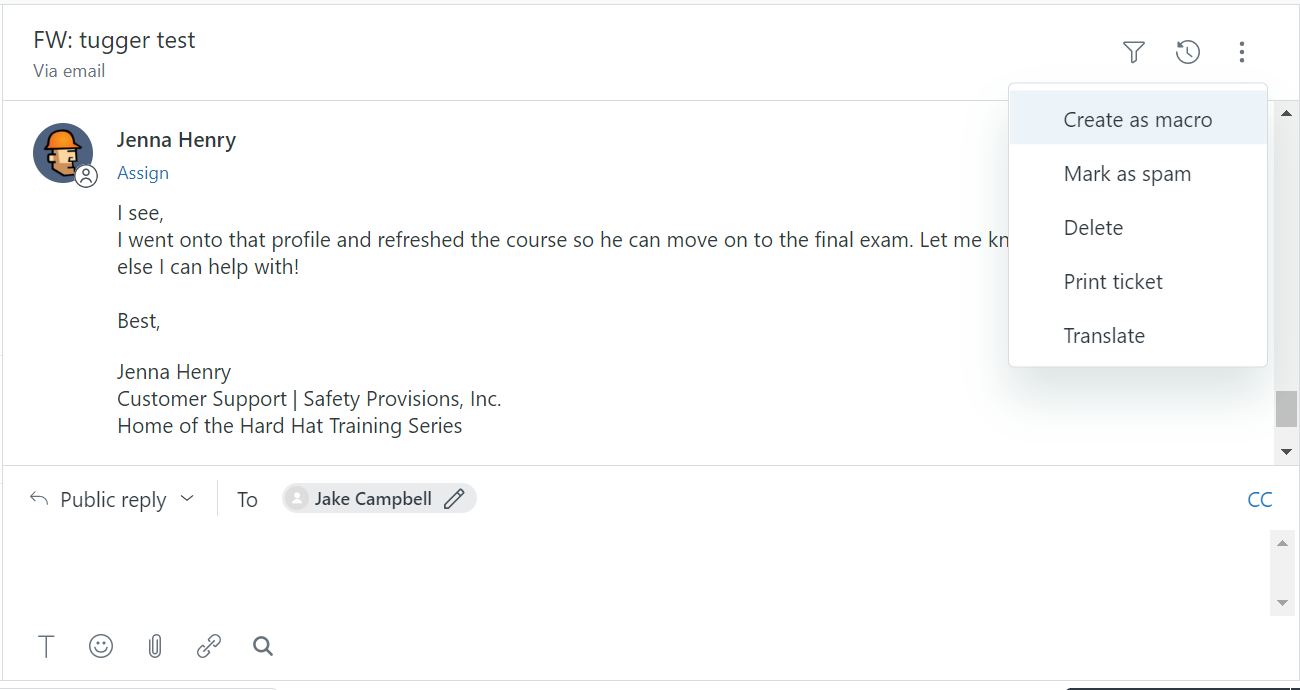
Note: Do not include your signature in any macro. Signatures can be managed under your profile setting
To get to the Admin Center, an agent with limited admin privileges must click on the drop down menu next to their profile picture. The drop down menu icon appears as 4 small boxes. At the bottom of the menu, in blue text, you will see "Admin Center". 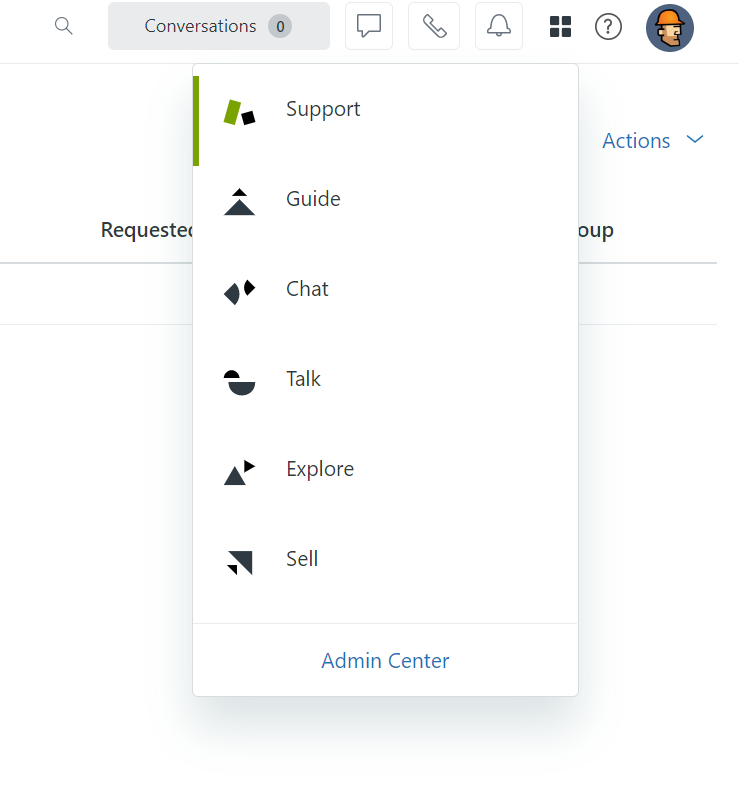
Once you click on "Admin Center" it will bring you to the following page below. To create or to edit macros click on the "Workspaces" tab on the left hand side of the page. This will open up a list called "Agent Tools." Click on Macros to begin editing or creating macros.
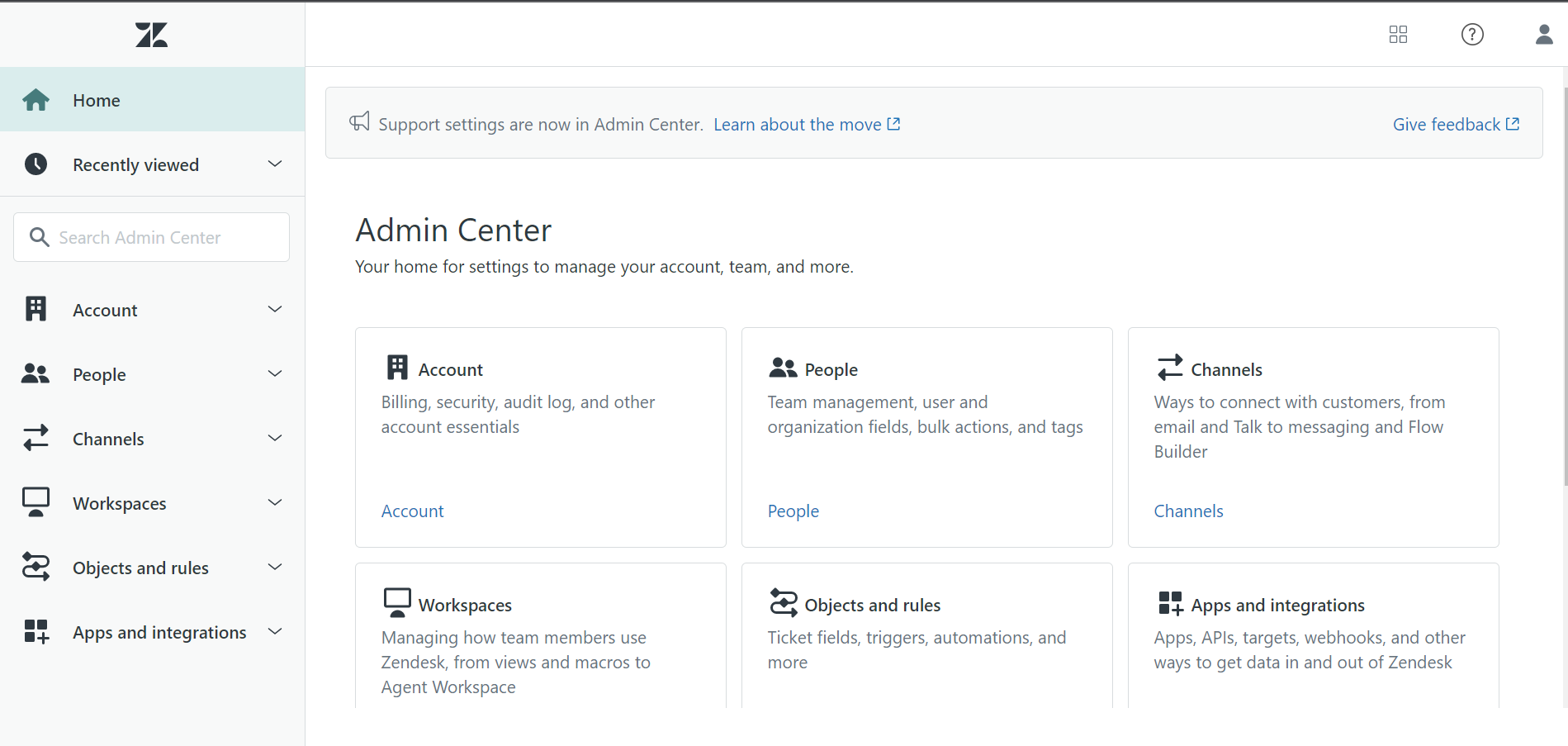
To create a Macro from scratch, click on the "Add macro" button in the top right corner. From here, you can give your macro a name, a brief description, select which agents will have access to the macro (generally it should be all agents), and finally add actions to your macro. Zendesk has many options for actions.
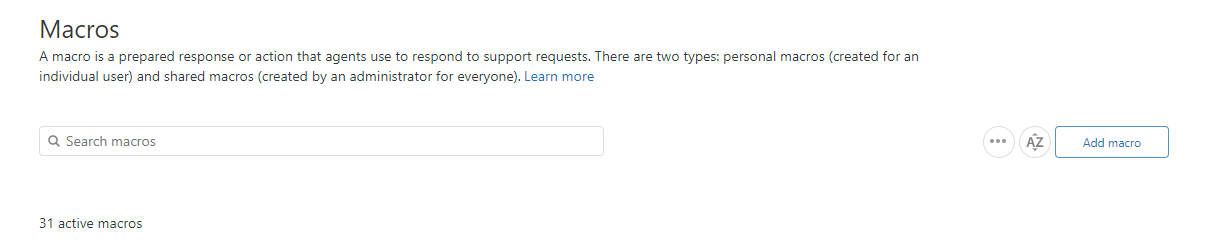
Actions
Generally, we should try to keep macros simple so that everyone can use them. While there may be exceptions, most macros will only need status, set subject, assignee, and comment/description.
Status - This action will set the Ticket status of the ticket to one of the following: Open, Pending, On-hold, and Solved.
Set subject - This will be the subject or header for the Ticket. (Ex: Branch Manager Information.)
Assignee - Since we want macros to work for everyone, this action should generally be set as (current user).
Comment/description - This action is the most useful. Here you can type out generic email responses for common work responsibilities such as fulfilling orders, branch setup, customer questions, and more. You can also include placeholders to autofill information, but you should avoid this so it doesn't autofill incorrect information, such as the agent's name.
Actions should be customized according to the general needs in Customer Support. Other actions should be run through your manager first before applying them to a macro. Once you have finished selecting your actions, click "Create" in the bottom left corner of the page.
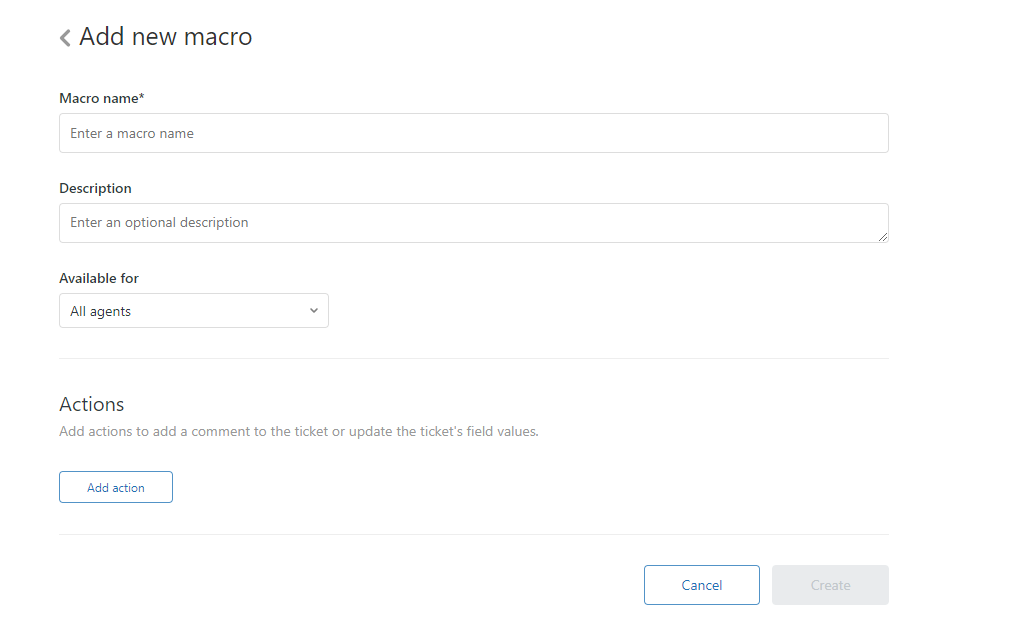
Note: If you decided to create a macro from a ticket by clicking "create as macro," it will bring you to this same page.
Macros are a great tool to speed up your workflow. Customers will often have the same questions. Setting up a branch or fulfilling an order will almost always follow the same steps. Whatever the case, macros are a great asset and tool that agents can use to provide high quality service to all of our customers.
Comments
0 comments
Please sign in to leave a comment.