We get new customers all the time, perhaps even every day. To ensure that we create a lasting relationship with any new customer, it is important to correctly add their information into QuickBooks. Being thorough when we create these customer profiles will allow us to more effectively serve customers' needs now and in the future.
Intro to QuickBooks
QuickBooks is a tool we use to manage billing, invoices, estimates, and more. As an agent, you should do your best to become familiar with the useful tools that QuickBooks offers. Most of your time in QuickBooks will be spent in the Dashboard and Sales tab displayed on the left side of the screen. To add a customer to QuickBooks, click on the Sales tab, and then click Customers.
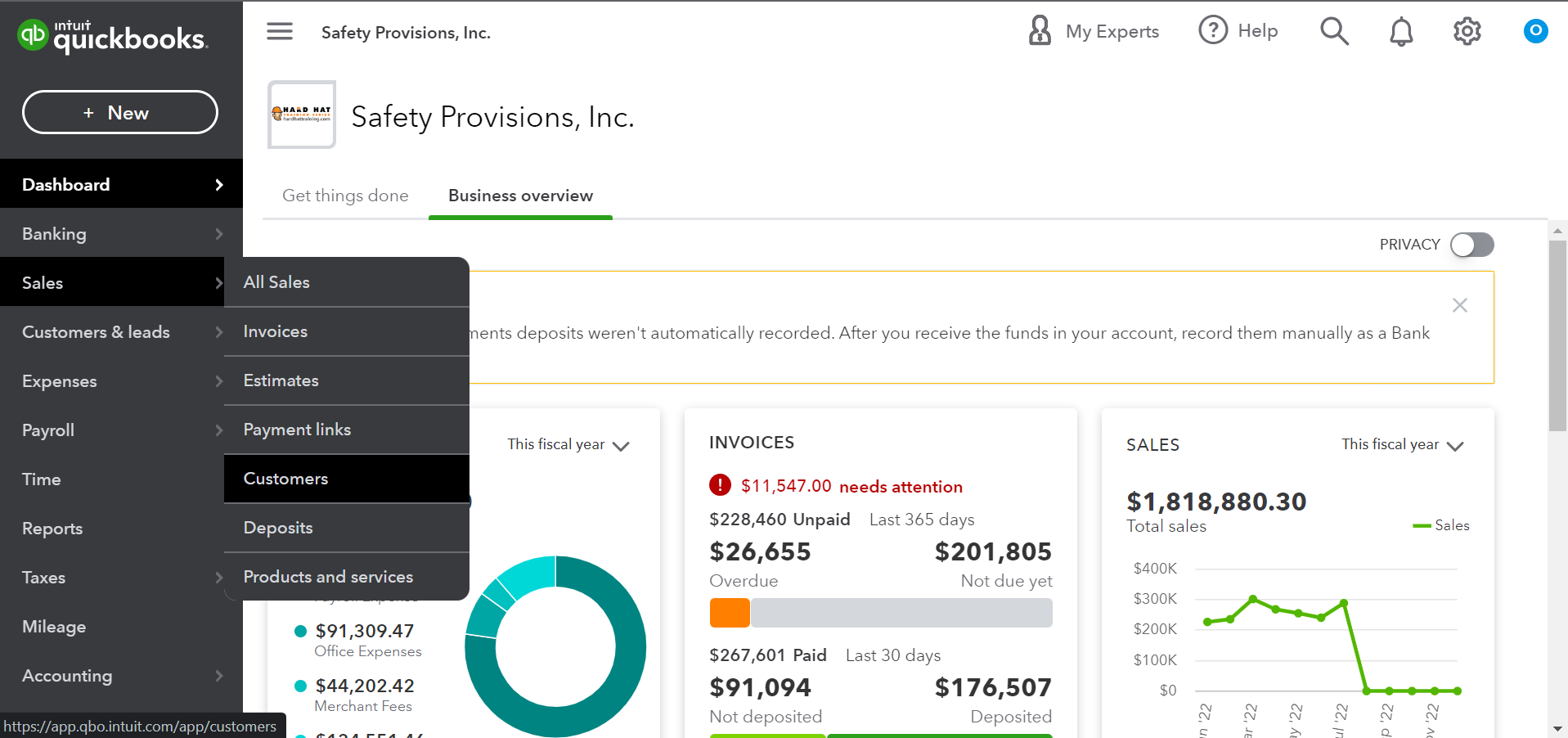
Adding New Customers
To begin adding a new customer, click on the green button on the right that says New customer. This will open a window where you can input all the customer's relevant info. While it isn't required to fill all the boxes with info, you will be able to provide better service in the future if you fill in as many boxes with detailed information as possible.
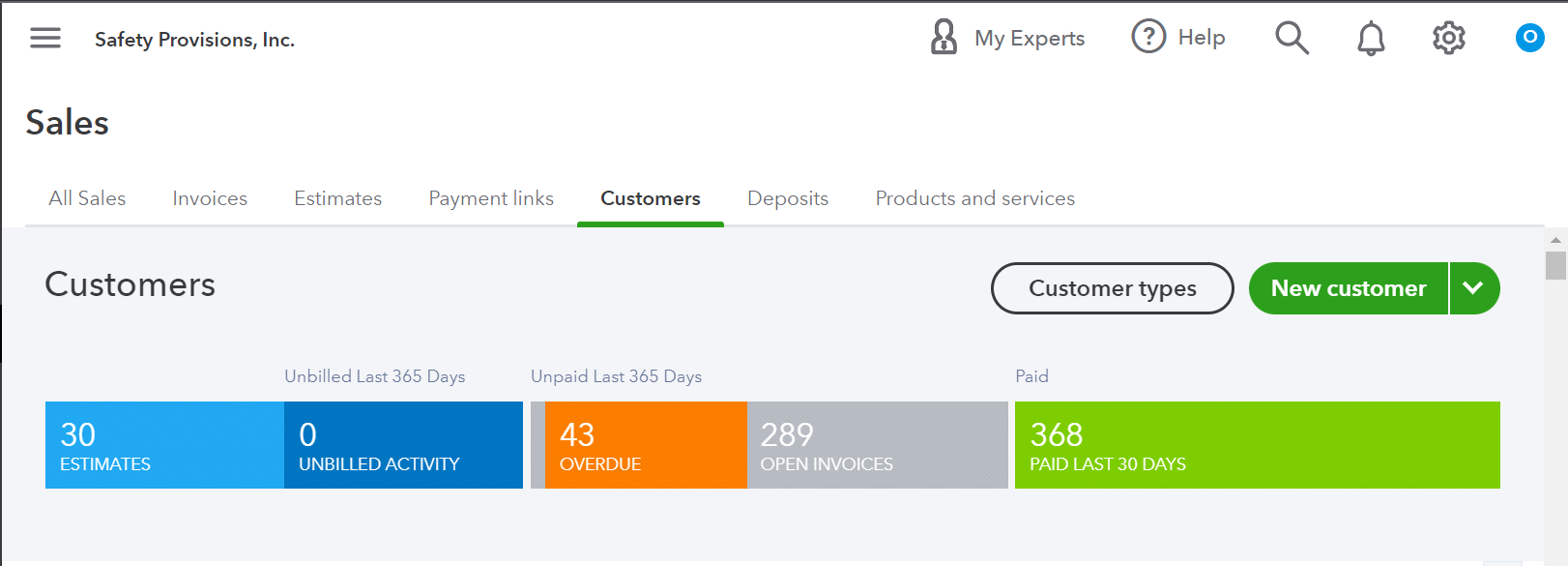
As a general rule, the following fields should always be filled in when creating a new customer:
Currency
- USD is used for customers in the U.S.
- CAD is used for customers in Canada.
Name and contact
- Name (first and last)
- Email
- Phone number
- Company name
- Customer display name (this field can be either the customer name or the business name)
Address
- Street address
- City
- State
- Zip Code
- Country
Notes
- Branch name (from Talent)
- Credits (if applicable)
After you have filled out the necessary fields, click Save in the bottom right of the window. This will create a customer profile where you can manage invoices and estimates for future purchases.
Updating Customer's Profile on QuickBooks
At times, you will need to update a customer's information in QuickBooks. If a company has given you a new contact who manages billing or has hired a new safety manager, you should update the contact information and anything else that may be relevant. Updating QuickBooks helps us to ensure future invoices are paid on time.
To edit an existing profile in QuickBooks, find the account under the Customers tab. You can search for the business name, LMS branch name, or email. Once you click on the correct account, you should arrive on a page similar to what is displayed below.
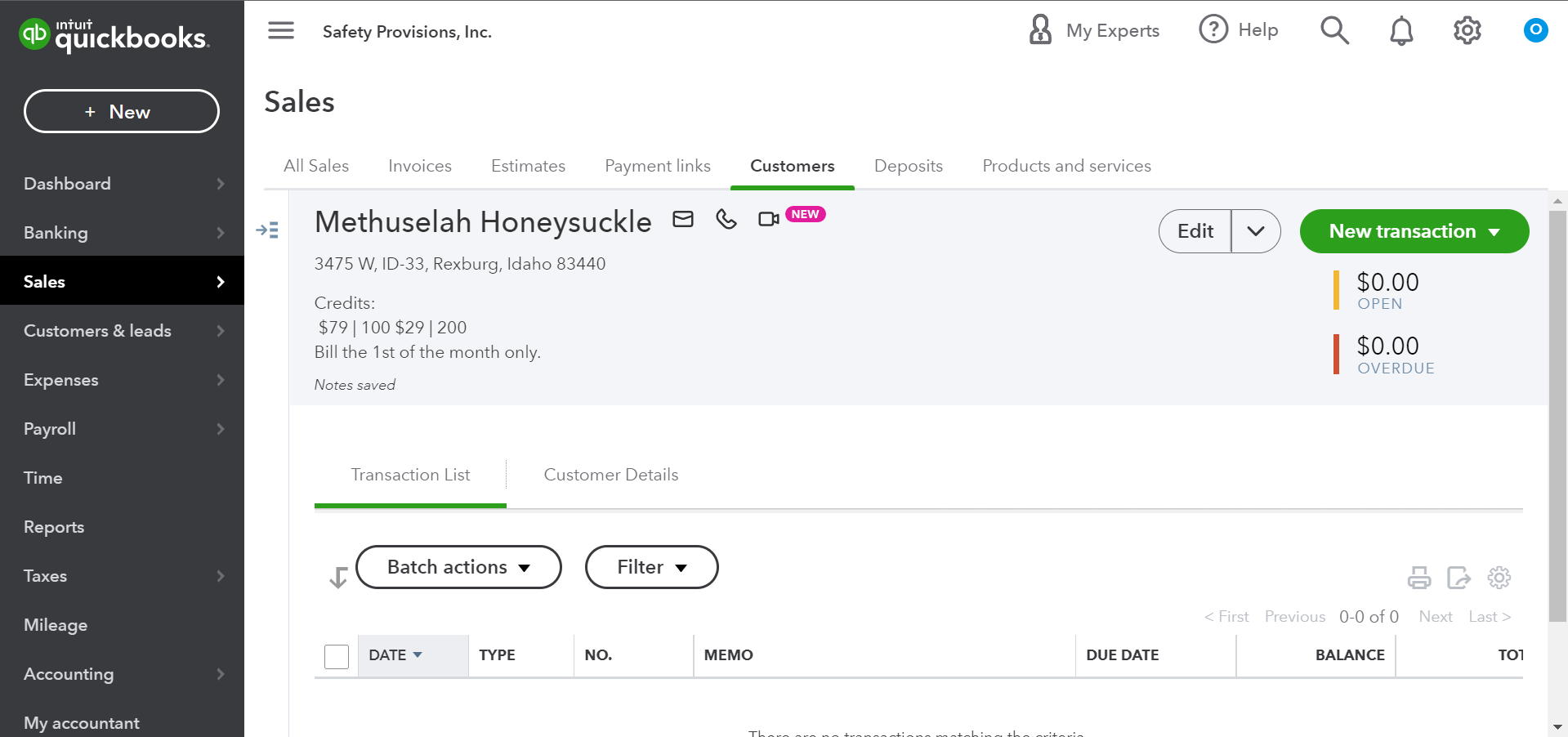
As you can see, this company—or in this case, individual—has most of their information displayed below their company name. To edit this information, click on the edit button to the left of the green New transaction button. This will open a window similar to where you input their information. Once you have completed updating their info, click save in the bottom right corner of the window.
Note: The only field that you can not update later is the preferred Currency of the customer. If you input this field you must either delete the customer page or make the page inactive and start over. Contact your manager about deleting or deactivating a customer page on QuickBooks.
One of the reasons Safety Provisions has done so well is our reputation. As an agent, you will get to see that firsthand through your daily interactions with customers. If you do make a mistake, that's okay. Take time to breathe and ask any questions or share any doubts that you may have about this process. Your coworkers and manager will be happy to assist you in learning how to navigate QuickBooks.
Comments
0 comments
Please sign in to leave a comment.