Junior writers help create content for Safety Provision's website by writing web articles to boost our SEO.
How to Select Your Article
Open the SP page in the google drive. This page should be bookmarked, but if it's not, you can also find it in the "Shared with me" folder.
Within the google page, open the page tracker.
![]()
Immediately open to tab number two called "Content Planners by Priority." The brightly colored column will list which articles are ready to be written. When it is ready for you, it will be named, "Planner Completed, Ready for Writer." It will also be colored light orange. Select the drop-down on the next available web article and select "Writing in Progress." Type in your name into the right-hand column.
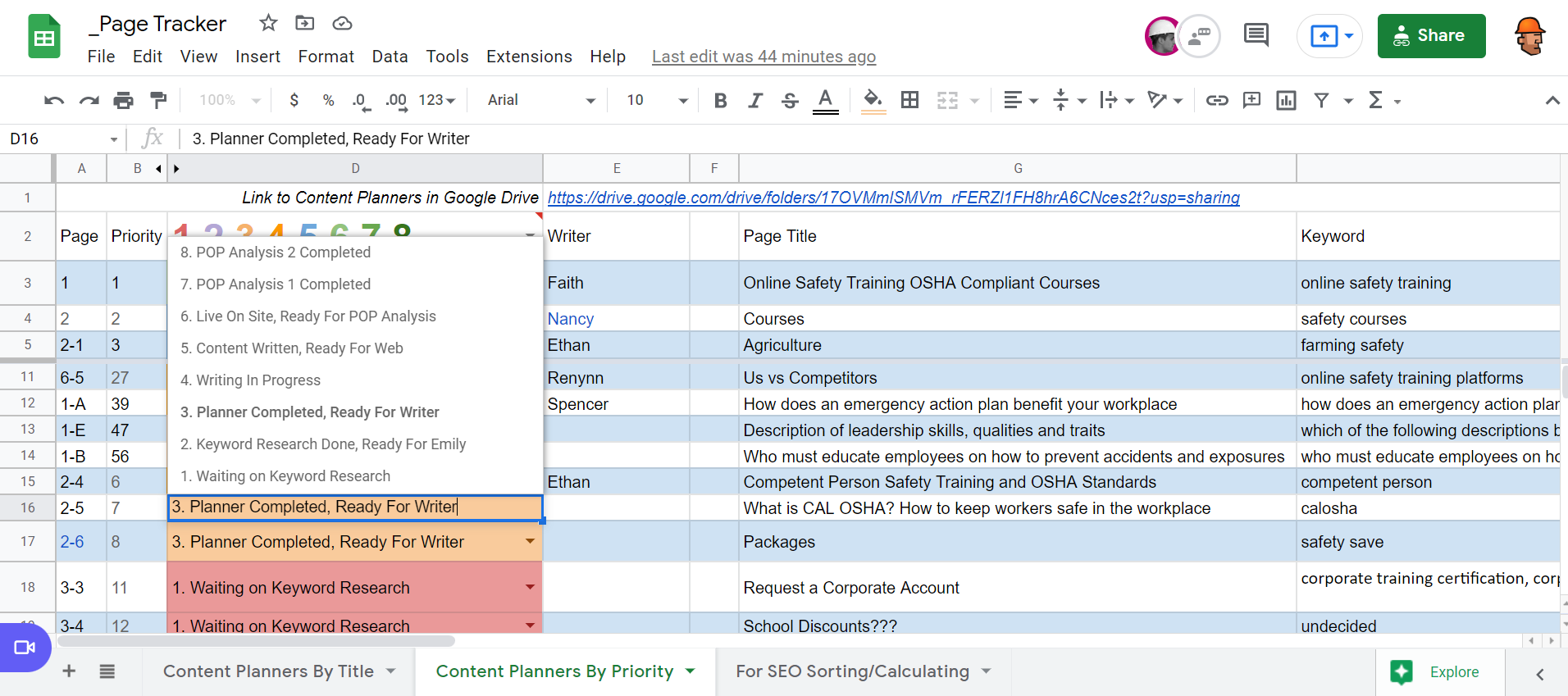
The column on the left called "Page" will list the name of the article (such as 2-5, 3-3, etc.).
Once you have selected the article you will be writing, open the corresponding SP folder.
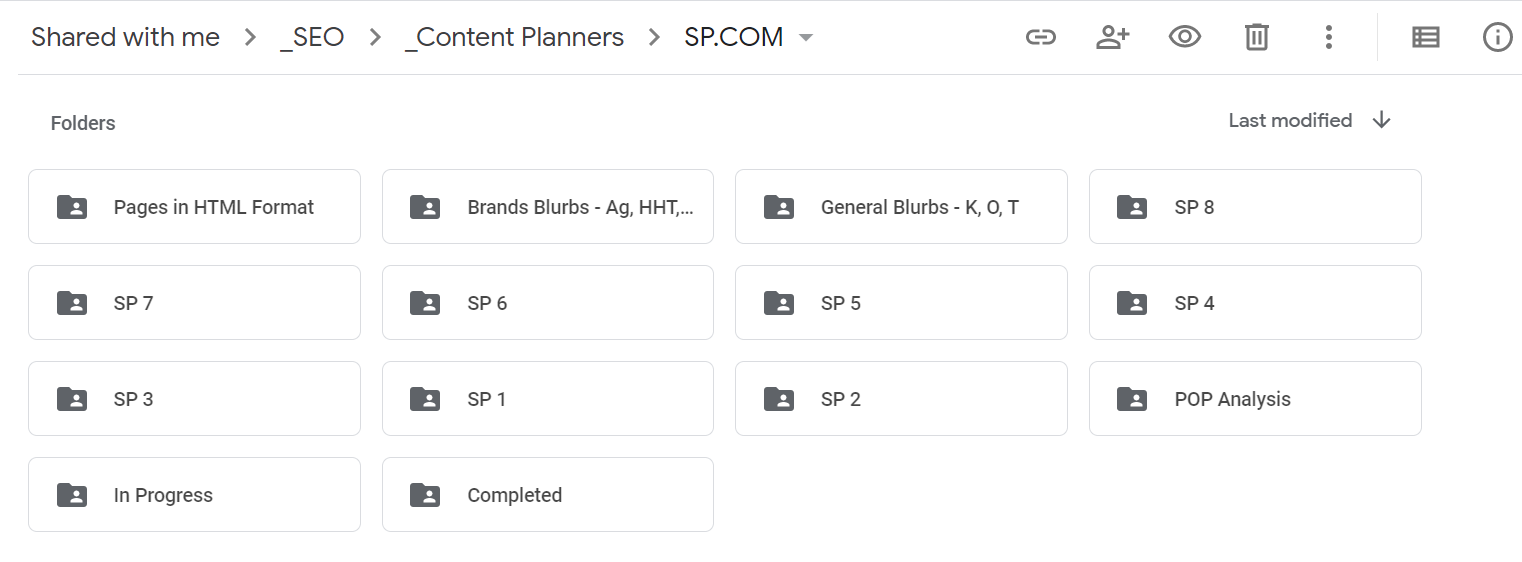
Once within the folder, select the correct spreadsheet based on the article you claimed. Some folders will have more inner spreadsheets than others.
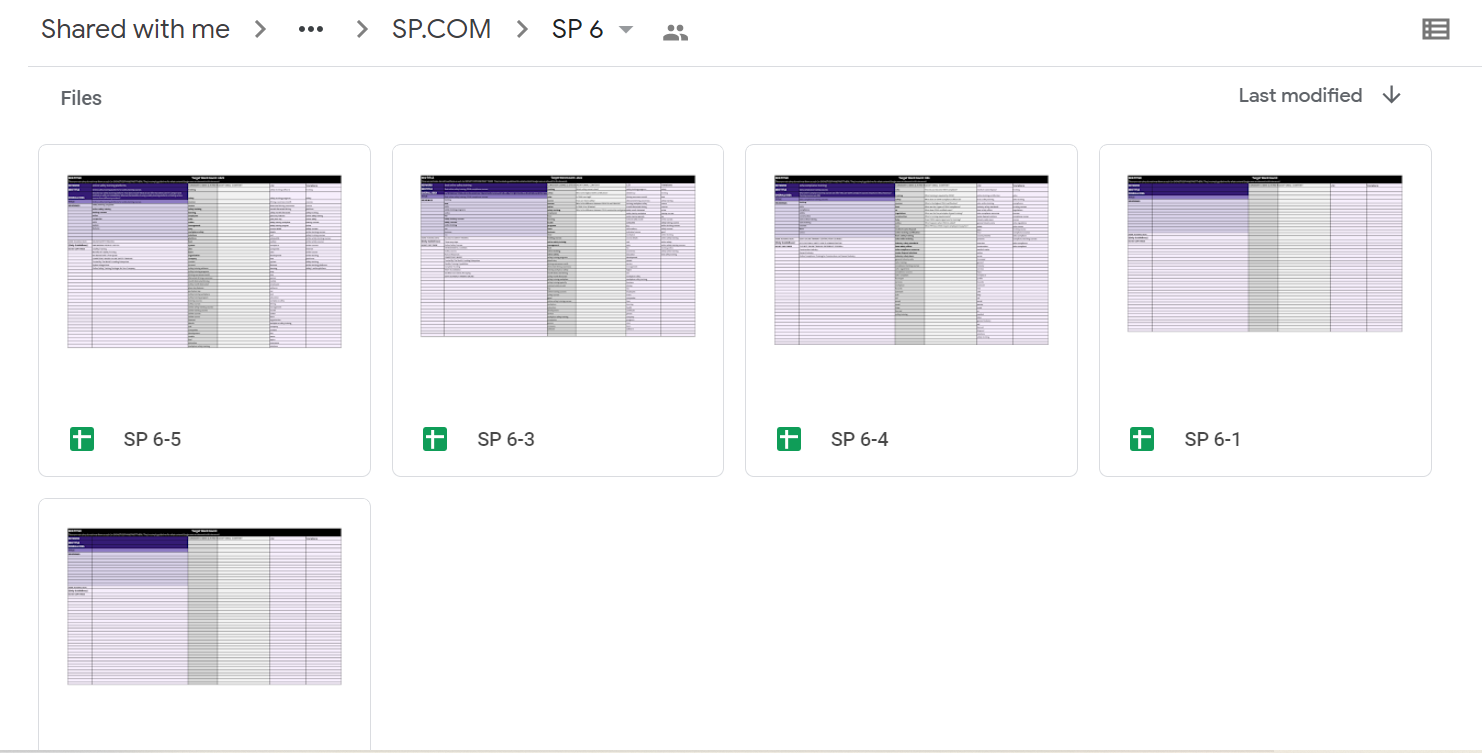
Once you have opened the spreadsheet, look through the tabs at the bottom and select the one that corresponds to your article. This spreadsheet will show the SEO helps that the web team has compiled to allow us to write the articles.
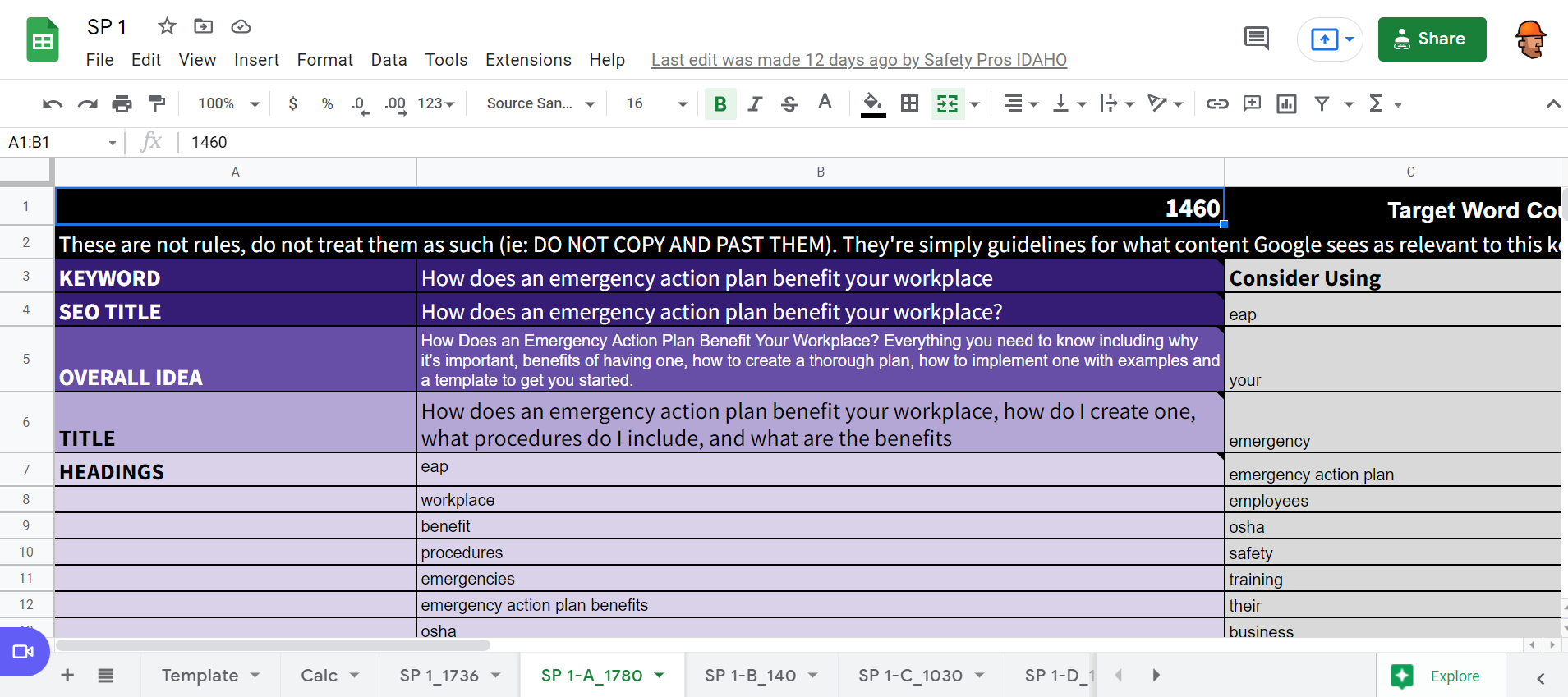
This spreadsheet gives resources for writers to base articles on. The SEO Title will be the basic name of your article. If it doesn't make sense on its own or is too long, you may modify it slightly. Use the Headings as your subtopics throughout your article. Like the SEO title, you may add upon these suggested headings as needed. For example, if a suggested heading was "safety," you could use the subheading "Why Is Safety Training Important?" Feel free to get creative with these!
Beyond these headings, the rest of the columns contain general SEO terms. These could be useful for honing in your topic. However, you do not have to use these. For example, the Additional Content column contains the questions from Google in the "People Also Ask" grouping. These could be used as suggestions for where to take your article.
Do what you can to get close to the Target Word Count. You may be off by 20% , but try to get as close as you can.
For example: if the target word count if 2,478 words, the article must be within +/- 248 words, so between 2,230 and 2,726 words
At the top of the article, write up a brief social media summary blurb for web to use. It should go as follows:
- Say something about your article in just one sentence. Give the general idea
-
The subject of one of your sections should go here
-
The subject of one of your sections should go here
-
The subject of one of your sections should go here
-
- It should not be more than 370 characters including text and spaces
Editing Process
After you have finished writing your article, it will need to be edited by another Junior Writer. Post in the Jr. Writers' Teams channel when your article is ready for review. Also, change the status of the article from "Writing in Progress" to "Editing in Progress."
Another Junior Writer will perform the first three editing passes. Then, they will send it back to you to make the changes. After you have applied all changes, you will send it to another Junior Writer for a proofread. Change the status of the article from "Editing in Progress" to "Proofreading in Progress,"
The proofreader will make any necessary changes, then move the article from the "In Progress" folder to the "Completed" folder. They will also change the status of the article on the Page Tracker Spreadsheet from "Proofreading in Progress" to "Content Written, Ready for Web."
Comments
0 comments
Please sign in to leave a comment.