Insurance is one of the perks that Safety Provisions offers to full-time employees. To learn more about exactly what is included in the employee insurance, and how to be eligible for it, take a look at the perks at work article.
This article will help you understand how to go through the employee navigator to fill out the insurance enrollment forms.
Getting Started
You should start with a Welcome back screen. It will alert you of any new tasks that you have to do. For now, just click the green "Begin Enrollment" button to continue.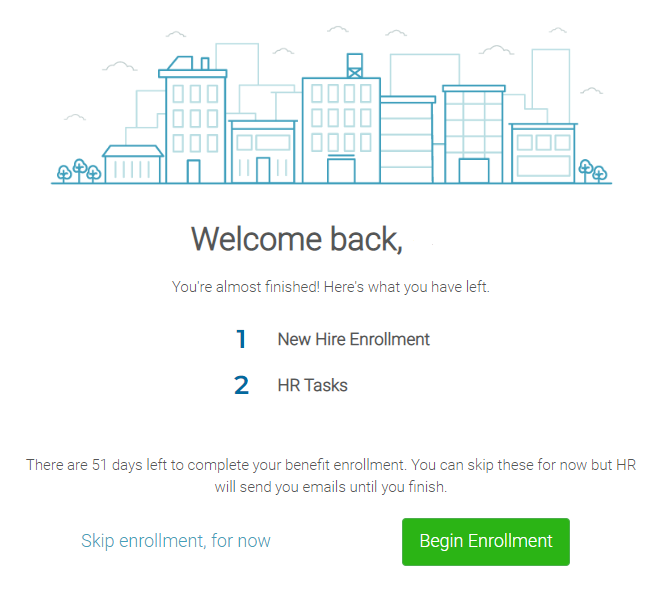
A page like this should appear. Click the green "Get Started" button to start choosing your enrollment options.

Personal Information
This personal information will help the insurance company fill out your profile and get some preliminary background information on you. After you have finished filling it out accurately, click the green "Save & Continue" button.
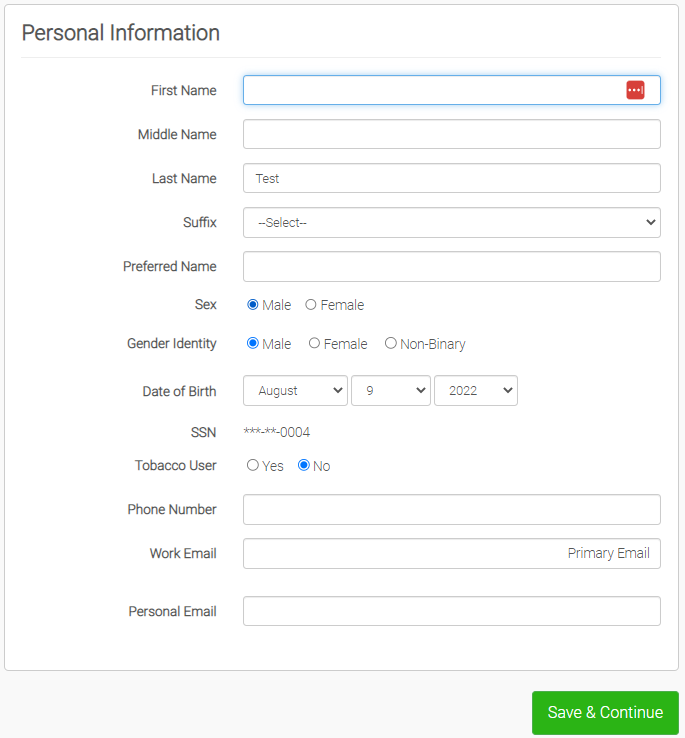
After inputting your personal information, it will confirm your address. This should already be filled out because you had to fill it out for your onboarding. After confirming your address, click the green "Save & Continue" button.
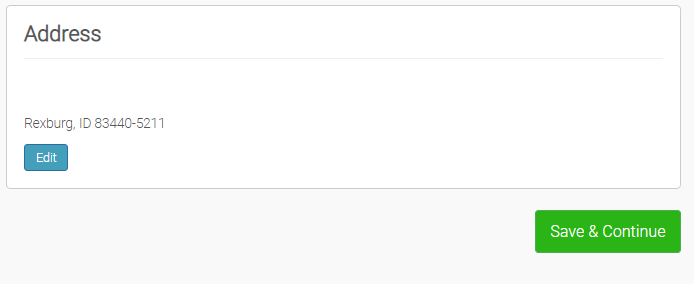
After confirming your address, it will ask you about any dependents you may have. If you have dependents, click on the green "Add dependent" button and it will bring up a page similar to your personal information page. After filling out the information for all of the dependents you want on the insurance, click the green "Save & Continue" button.
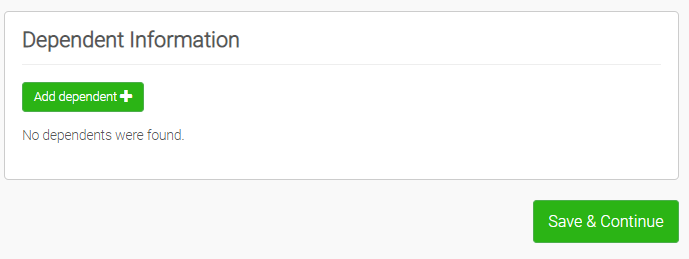
The dependent information box looks like this:
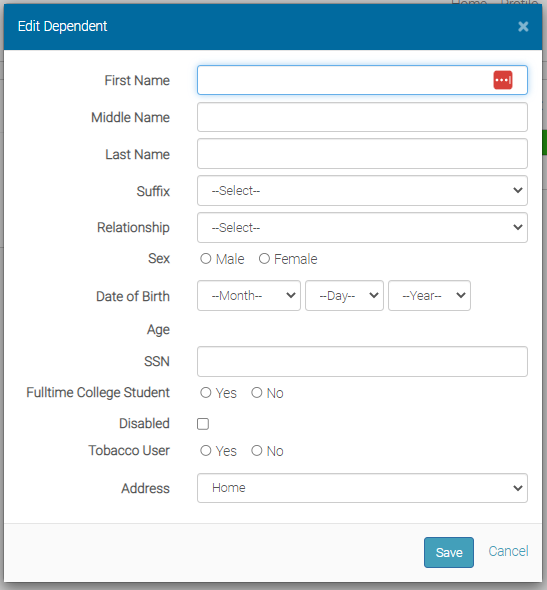
Selecting Your Insurance
This is where you will choose the medical insurance plan that you want. In this case, there are two options. The 2022 Engage Gold and the 2022 Engage Silver HSA. If you already enrolled in medical insurance through another provider, you can click the blue "Don't want this benefit". It will bring up a list of options you can select to explain why you don't want it.
To read up on these two plans and what they encompass, click the blue "Details" button. It will show you things like your deductible for the year, and copays at in network providers. Make sure to read the details thoroughly to understand all that is provided.
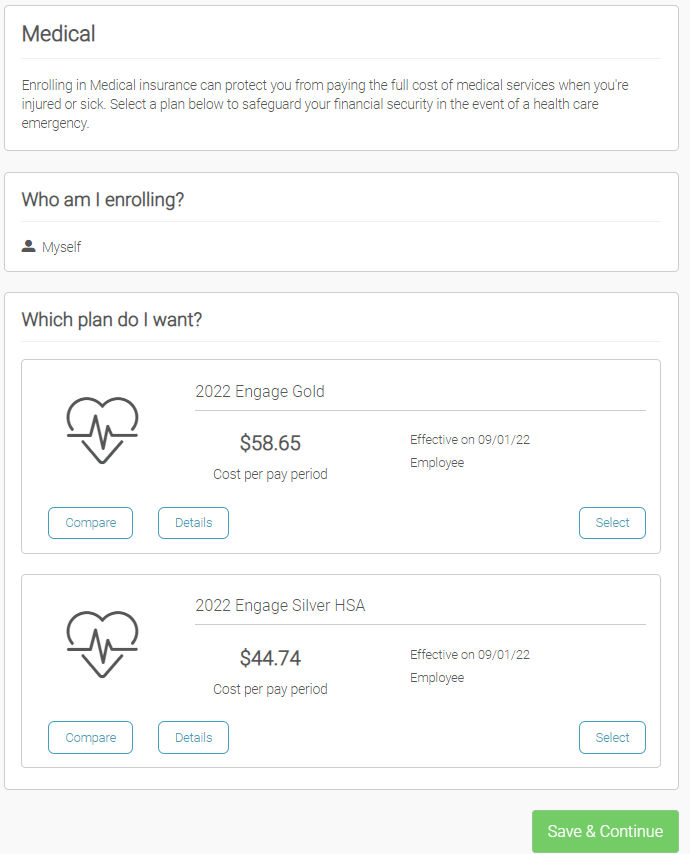
When you have read and understood all the details and have enrolled in the desired plan, click the green "Save and Continue" button.
Note: If you have insurance through your spouse's provider or your parents, you do not have to sign up for insurance.
Dental
Dental insurance is there to help your teeth! There is only one plan; so, if you want dental insurance, you have to choose this one. If you already enrolled in dental insurance through another provider, you can click the blue "Don't want this benefit". It will bring up a list of options of why you don't want it. After you have selected your plan, click the green "Save & Continue" button.
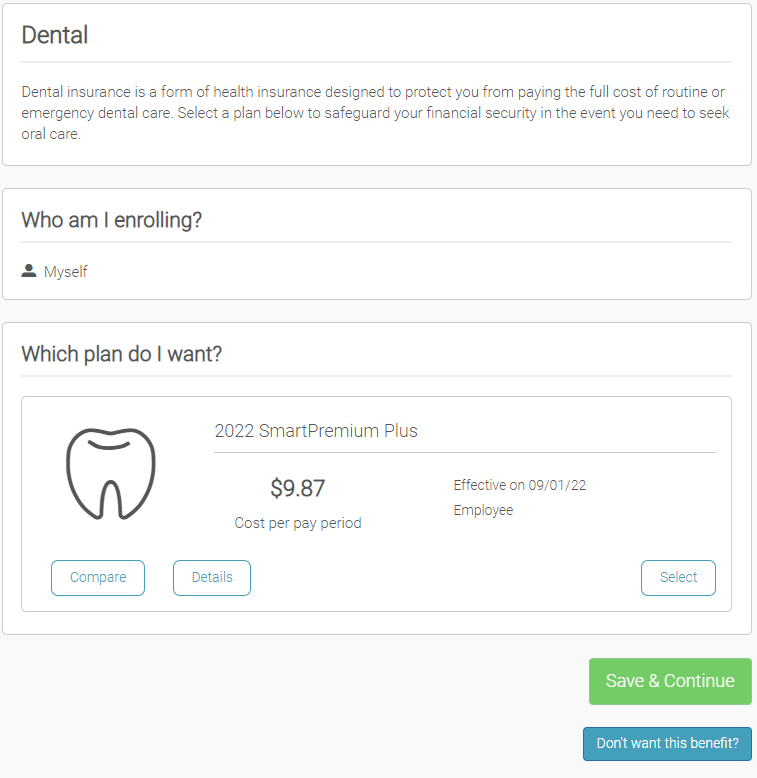
Vision Insurance
Vision insurance is important so that you can have your eyes regularly checked for any problems before you lose your eyeballs 😦. There is only one plan, so if you want vision insurance you have to choose this one. If you already enrolled in vision insurance through another provider, you can click the blue "Don't want this benefit". It will bring up a list of options you can select to explain why you don't want it. After you have selected your plan, click the green "Save & Continue button".
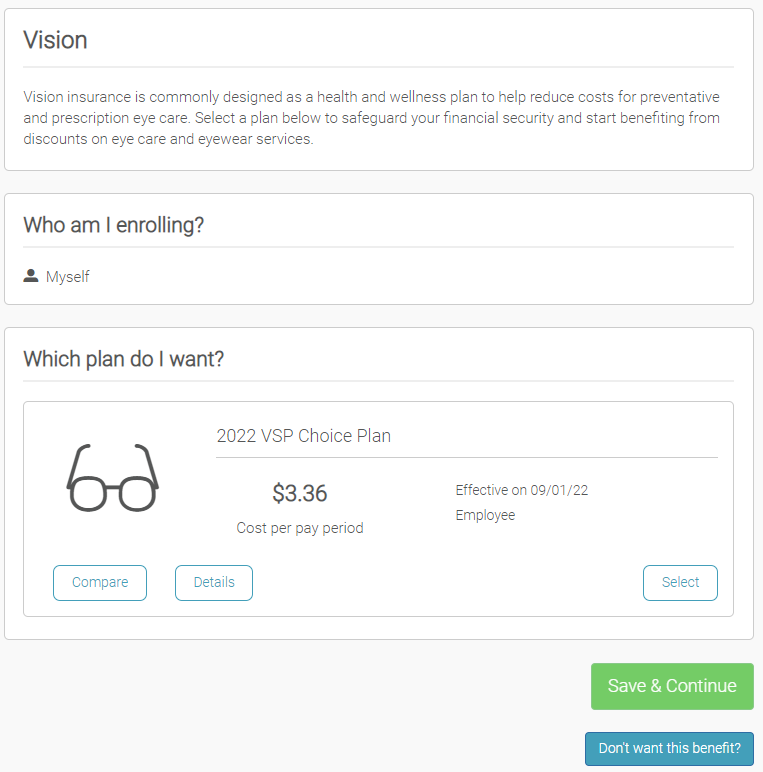
Finishing up
After enrolling in all of the insurance that you would like, it will bring you to this signing page. Make sure to read the acknowledgment. After this point you will not be able to sign up for anything else until a qualifying life event or during the open enrollment period. The open enrollment period is in June.
Note: A qualifying life event is just a change in your life situation. It could be that you have lost your previous coverage, or you got married, or even having a baby. All of these count as qualifying life events. Talk to HR to see if your situation qualifies as a qualifying life event.
Click the green "Click to Sign" button and it will take you to a summary page.
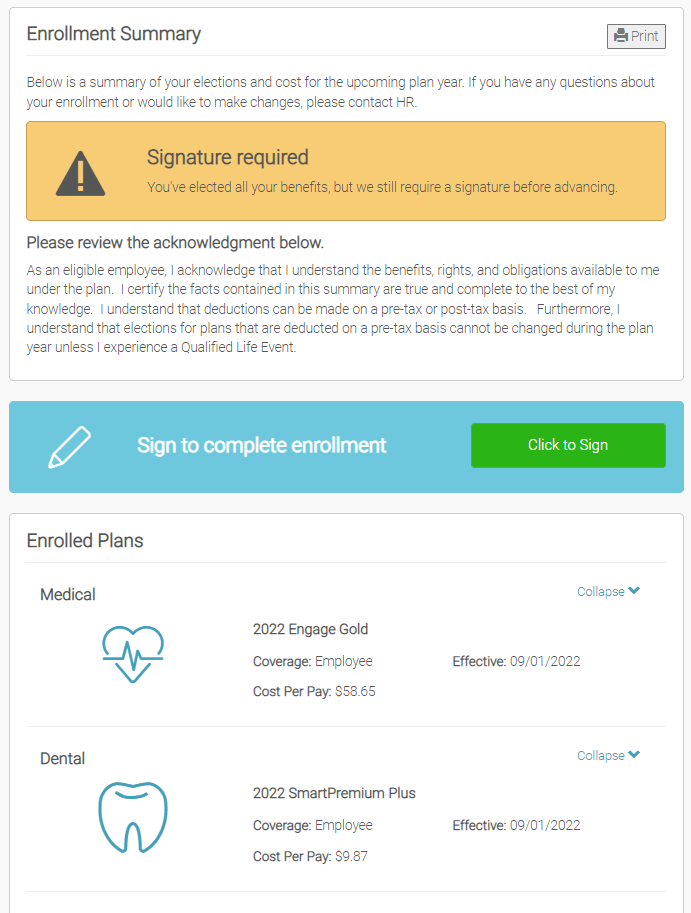
On this summary page, make sure that everything is correct and that you have signed up for the insurance you want. After you have read everything that you want, click the green button to finish up. You have successfully signed up for insurance, congratulations! May your heart continue to beat and your feet never get fungus. 🤢
Comments
0 comments
Please sign in to leave a comment.