Whenever you first create a branch for a customer they will likely have a slew of employees that need safety training. Typically, to get them started, we will set these users up for them. As you will recall in the article titled Adding Courses to a Branch in Talent, we were able to add many courses at once to the branch with the import-samples excel sheet. This excel sheet can also be used to Add Users to the Branch and to add users to courses.
Important: File Path to import-samples: S:\2 - Office, Support\Excel Sheets
Import Sample
1. Under the Users to Courses tab at the bottom of the Excel document, add:
-The tag of the user
-The course they need to take
-The current date under the EnrolledOndate
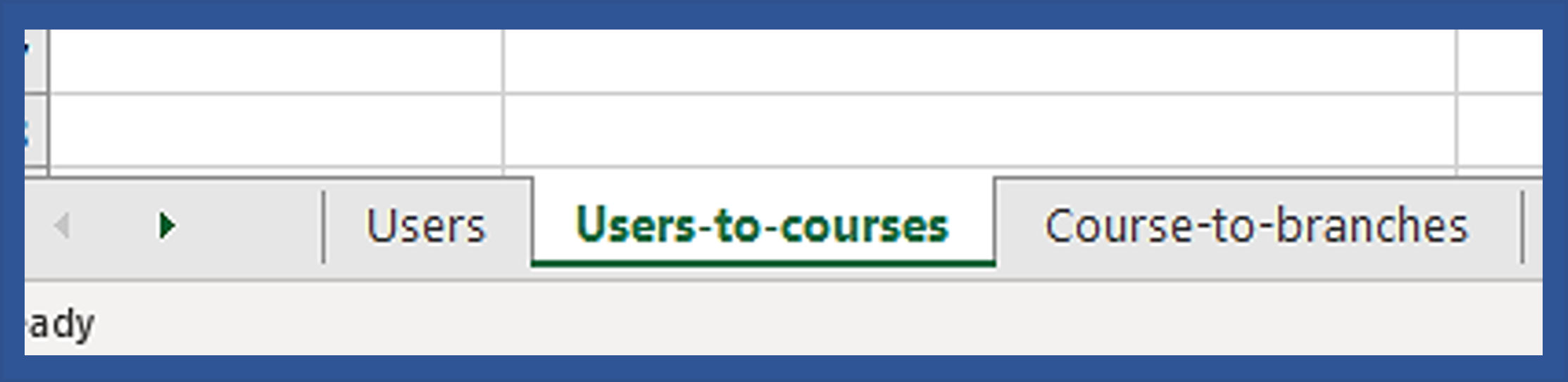
2. Copy the data from the Excel document (including the column 1 headings) and paste it into the Import - Export on Talent
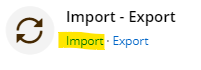
3. Hit the green Import button on the lower left of the screen.
4. Make sure to invoice the company in QuickBooks if you assigned courses to their employees. For first-time customers, we send an invoice right away. For more questions about invoicing you can follow the steps outlined in the QuickBooks section of the article Assigned - Invoicing a Branch.
This process will save you lots of time when adding users to courses. If you need help at any point feel free to ask your coworkers. They will be happy to help show you the ropes. Good luck, and stay safe!
Comments
0 comments
Please sign in to leave a comment.