The media department creates content for the entire company. Even though we create lots of content, it all needs to be easily found by our team and anyone else in the company who needs to use it.
The file system of the M: Drive will follow this pattern:
The end of most file paths should result in a “Files” and an “Exports” folder.
- The Files folder will have project folders that can continue to be edited if needed.
- The Exports folder will have exported material that can be used by other departments.
Note: Give projects and files descriptive names. This will make it easier for other departments to know what is inside a folder or file and eliminate the need to open a bunch of them to find what they are looking for.
TEMP Folders
Temporary folders are, well, temporary. They are used to hold files, photos, and videos after a photo or video shoot before they are organized in the Media Drive. These folders should be regularly cleaned out to prevent the drive from getting too large. You will need to occasionally go through this folder and delete anything that is not needed or move files to their proper place.
These should be the only TEMP folders that exist in the M: Drive:
- Footage Dump (TEMP)
- Footage Dump – Transfers – For (Name) (TEMP)
- Audio – Audio Dump (TEMP)
- Training Topics – Topics – Designs – From Writers (TEMP)
- Training Topics – Topics – Designs – For Video (TEMP)
Designer Folders
Graphic designers will spend most of their time here: M: Drive – Training Topics – Topics – Designs. All the graphics we create for training courses and other uses will be put here. There are two temporary folders that should also be cleaned out occasionally.
The “From Writers (TEMP)” folder is where writing teams will deliver graphics that they need to be made or re-made for their training. You will look through the ones they put in the temporary folder, create the new graphics, and then put the final graphics in the exports folder. M: Drive > Training Topics > Topics > Designs > Graphics >Exports
For a more in-depth look at the Training Topics folder, go to the article titled 01_Training Topics.
Company Use Folders
All projects (except training course projects) will be placed in the Company Use folder. In this folder, they are divided into projects for the particular department that has requested them. Inside the respective department folder, you will need to create a project folder that has a descriptive name that explains the project.
Example: If you were creating a project fixing pictures on the website, you would go here M:\05- Company Use > Web Department > Photos > [Project Name] and name the project folder “Safety Provisions Website Photos.”
Frequent Use
The frequent use folder will contain files that we have used more than four or five times in trainings or videos. This way, if we need them again, we can find them more quickly instead of searching through a bunch of old project folders.
Example: We use the same filters on all the photos put on the website. All the filters we use would be saved here because we use them every time we give a new photo to the Web Department.
Transfers Folder
Transfers folders are used when a project is being worked on by multiple people at the same time, or when a project is being re-assigned or handed off to another person. When you need to give someone else files for a project, use this folder. Insert the name of the person you are handing it off to in the title of the folder. Once it is transferred and saved in a final place, this folder can be deleted.
Personal Projects or Files
Personal files and projects will no longer be saved in the drives like they have been in the past. This helps us keep the size of the M: Drive manageable. If you have files of this nature, keep them on the desktop of your assigned computer.
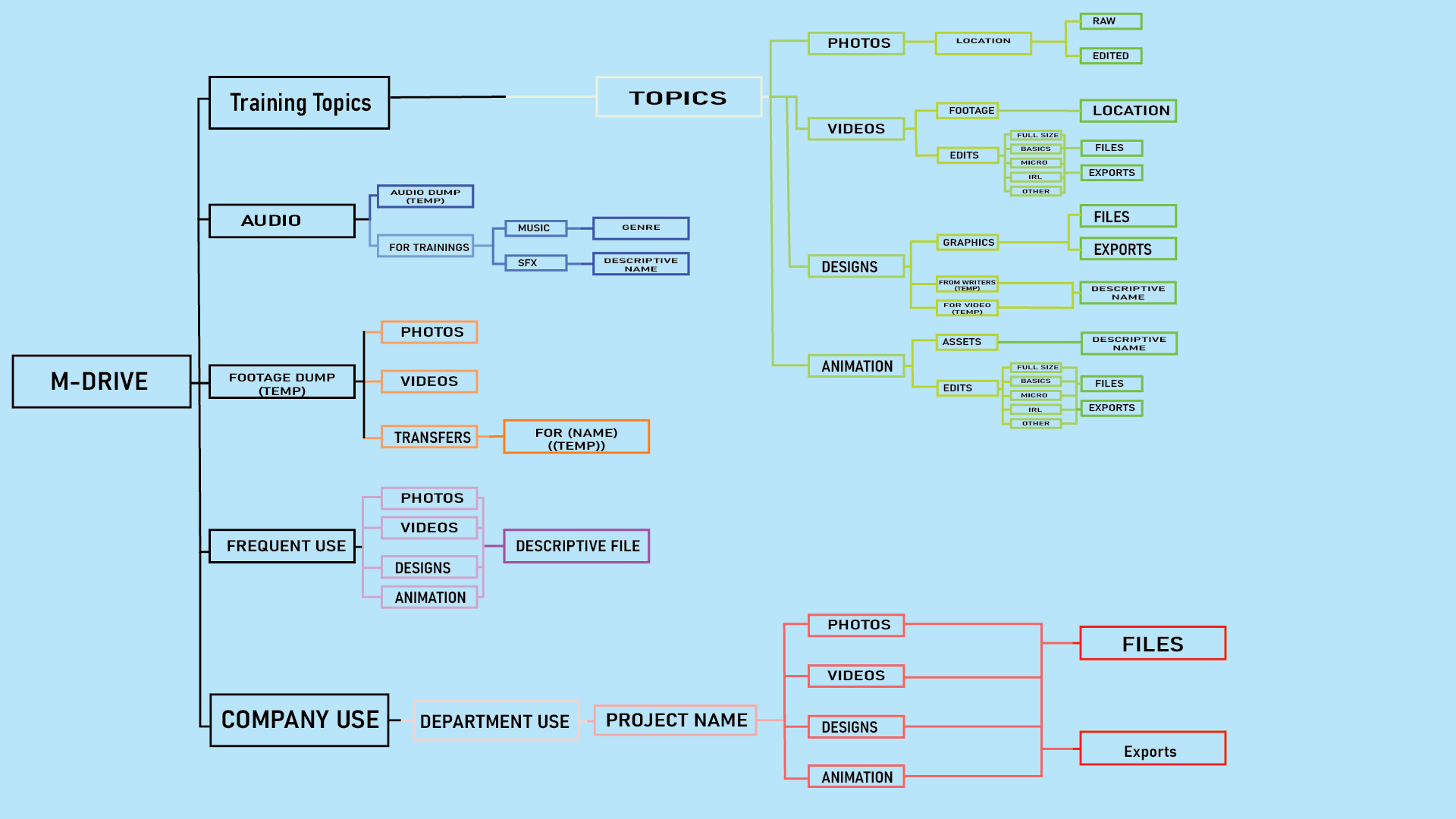
Comments
0 comments
Please sign in to leave a comment.